What is SSH
Secure Shell (SSH) is a protocol which provides a secure remote access connection to network devices. Communication between the client and server is encrypted in both SSH version 1 and SSH version 2. Implement SSH version 2 when possible because it uses a more enhanced security encryption algorithm.
Configuration SSH
Step 1 :- Configure ip address given pic.
Step 2 :- Configure PC ip address
Step 3 :- Check the connectivity between PC to Router
Step 4 :- Configure SSH
Step 5 :- Access SSH from PC
let's Start..
Step 1 :- Configure ip address given pic.
Router>
Step 2 :- Configure PC ip address
Step 3 :- Check the connectivity between PC to Router
let's ping..
Router#ping 192.168.1.2
Router#
R1>
Now we are in Router
Secure Shell (SSH) is a protocol which provides a secure remote access connection to network devices. Communication between the client and server is encrypted in both SSH version 1 and SSH version 2. Implement SSH version 2 when possible because it uses a more enhanced security encryption algorithm.
Configuration SSH
Step 1 :- Configure ip address given pic.
Step 2 :- Configure PC ip address
Step 3 :- Check the connectivity between PC to Router
Step 4 :- Configure SSH
Step 5 :- Access SSH from PC
let's Start..
Step 1 :- Configure ip address given pic.
Router>
Router>en
Router#conf
Router#configure ter
Router#configure terminal
Enter configuration commands, one per line. End with CNTL/Z.
Router(config)#int
Router(config)#interface fa
Router(config)#interface fastEthernet 0/0
Router(config-if)#ip add
Router(config-if)#ip address 192.168.1.1 255.255.255.0
Router(config-if)#no shu
Router(config-if)#no shutdown
Router(config-if)#
%LINK-5-CHANGED: Interface FastEthernet0/0, changed state to up
%LINEPROTO-5-UPDOWN: Line protocol on Interface FastEthernet0/0, changed state to up
Router(config-if)#exit
Router(config)#
Step 3 :- Check the connectivity between PC to Router
let's ping..
Router#ping 192.168.1.2
Type escape sequence to abort.
Sending 5, 100-byte ICMP Echos to 192.168.1.2, timeout is 2 seconds:
!!!!!
Success rate is 100 percent (5/5), round-trip min/avg/max = 0/0/1 ms
Router#
Step 4 :- Configure SSH
Router#conf
Router#configure ter
Router#configure terminal
Enter configuration commands, one per line. End with CNTL/Z.
Router(config)#
Router(config)#lin
Router(config)#line vt
Router(config)#line vty 0 4
Router(config-line)#tran
Router(config-line)#transport in
Router(config-line)#transport input ssh
Router(config-line)#pas
Router(config-line)#login local
Router(config-line)#exit
Router(config)#
Router(config)#use
Router(config)#username admin pas
Router(config)#username admin password cisco
Router(config)#ip domain nam
Router(config)#ip domain name cisco
Router(config)#crypto key generate rsa
% Please define a hostname other than Router.
Router(config)#
Router(config)#ho
Router(config)#hostname R1
R1(config)#crypto key generate rsa !! then press 2 time enter !!
The name for the keys will be: R1.cisco
Choose the size of the key modulus in the range of 360 to 2048 for your
General Purpose Keys. Choosing a key modulus greater than 512 may take
a few minutes.
How many bits in the modulus [512]:
% Generating 512 bit RSA keys, keys will be non-exportable...[OK]
R1(config)#
*Mar 1 0:6:2.390: RSA key size needs to be at least 768 bits for ssh version 2
*Mar 1 0:6:2.430: %SSH-5-ENABLED: SSH 1.5 has been enabled
R1(config)#enable password ccna
R1(config)#
Step 5 :- Access SSH from PC
!! go to command prompt !!
PC>
PC>SSH -L admin 192.168.1.1
Open
Password:
R1>enable
Password:
R1#
Now we are in Router



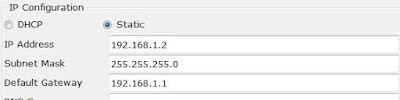
Social Plugin